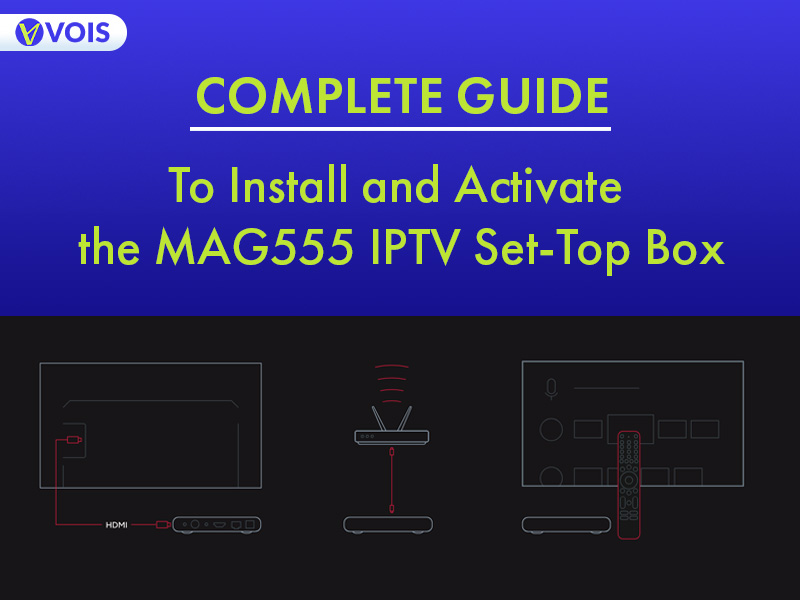
The MAG555 IPTV Set-Top Box offers high-quality 4K HDR streaming, Dolby Digital™ audio, and seamless integration with Google TV™. This IPTV MAG555 guide provides clear, step-by-step instructions to help users set up and activate the device efficiently.
Ensure all the components are present and undamaged before proceeding with the setup.
Use the provided new HDMI cable to connect the MAG555 to your TV’s HDMI port.
Plug the power adapter into the MAG555 and then into a power outlet.
Insert the two AAA batteries into the remote control.
Connect Ethernet cable from your internet router to the MAG555’s LAN port for a wired connection.
Select your preferred language and region settings during the initial setup process.
Sign in to your Google to access Google TV features and personalize your experience.
Check for any available firmware updates by navigating to Settings > About > System update and install them to ensure optimal performance.
Enter your VoisIPTV portal URL and credentials as provided.
Here is how to enter the portal URL:
Settings > Servers > Portals > Enter Portal > Save > Reboot
Organize and personalize your channel list according to your preferences within the IPTV app settings.
Utilize Google Assistant by pressing the dedicated button on the remote to perform voice searches and control your TV.
Verify that the HDMI cable is securely connected and that the TV is set to the correct HDMI source input.
Check the audio volume levels on the TV and MAG555, and ensure the audio output settings are correctly configured.
Restart your router and confirm that the network credentials entered are correct.
Replace the batteries in the remote control and re-pair it with the MAG555 if necessary.
Organize your apps using the Magic Launcher for easier access to your favorite applications.
Set up profiles with content restrictions to ensure appropriate viewing for children.
Regularly clear cache and uninstall unused apps to maintain optimal device performance.
By following these steps, users can successfully install and activate the MAG555 IPTV Set-Top Box, ensuring a seamless streaming experience. For further assistance, contact VoisIPTV customer support.